|

|
|
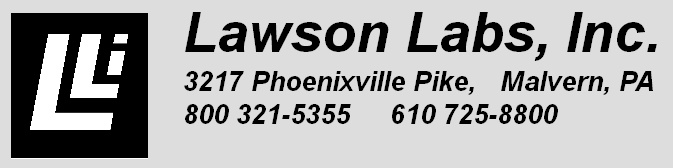
Other precision data
acquisition products
|
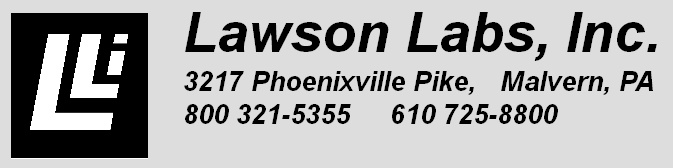
Other precision data acquisition products |
|
|||||||||||||||
|
|||||||||||||||||||||
|
New 64-bit driver for Win7/8 This is a new driver for 64-bit Win7/8 which will install automatically when our hardware is connected to the PC and the PC is connected to the internet while in Win7/8. It can also be installed by downloading from one of the links from where you were, and following the instructions in the archive. Note that this driver also requires our new DLL version 9.9.2016 or later go back to where you were |
|
New 64-bit Win10 driver This is a new driver for 64-bit Win10 which will install automatically when our hardware is connected to the PC and the PC is connected to the internet while in Win10. It can also be installed by downloading from one of the links from where you were, and following the instructions in the archive. Note that this driver also requires our new DLL version 9.9.2016 or later go back to where you were |
|
In Win7 the installation of the driver is transparent when connected to the internet. When the 301 or 302 is powered up and
connected to the PC via the USB cable while the PC is connected to the internet, Win7 will automatically install our device driver
from the online Microsoft Windows driver database, onto your PC. Then just make sure you have the most recent DLL in
the application folder (either your own app or one of our sample apps downloaded from the internet) and you are ready to run.
If you are not connected to the internet then the "not connected to Internet" instructions found within the archive should be followed. Note that the DLL in the downloadable archive may not be the most recent one but is still designed to work with the .sys file either included in this archive or automatically installed off the Internet by the Win7 installer. go back to where you were |
|
In Win10 the installation of the driver is transparent when connected to the internet. When the 301 or 302 is powered up and
connected to the PC via the USB cable while the PC is connected to the internet, Win10 will automatically install our device driver
from the online Microsoft Windows driver database, onto your PC. Then just make sure you have the most recent DLL in
the application folder (either your own app or one of our sample apps downloaded from the internet) and you are ready to run.
If you are not connected to the internet then the "not connected to Internet" instructions found within the archive should be followed. Note that the DLL in the downloadable archive may not be the most recent one but is still designed to work with the .sys file either included in this archive or automatically installed off the Internet by the Win10 installer. Complete installation instructions for Win10 HERE go back to where you were |
|
On a new installation of WinXP, it may be necessary to install some Windows system support files
in order for our newest DLL to be recognized by the system. An indication of this requirement would
be a notification that the application cannot find the LL_USB2k.DLL when you run the application, after
a successful installation process and with the DLL in the same folder as the application. If
you receive that notification, then download and run the following to install the required Microsoft
support files. LL_USB.msi You can either download the file by clicking on the link and choosing to save, and then once it's on your machine, execute it. Or with some browsers you can run it directly by choosing the option to from the menu you'll be presented with by clicking on it. When running LL_USB.msi you may be presented with a security warning since it's considered an unknown executable type. Ignore the warning, if a box is checked asking if you should always be asked before opening the file, leave it checked, and then press the "Run" button. You will see a box that says "Welcome to the LL_USB Setup Wizard. click the "Next" button. The next box will ask you to select an installation folder with a default path for the folder being: C:\Program Files\LL_USB\LL_USB\ Leave that path as it is (nothing will actually be installed in that folder) and keep the "everyone" option selected and click the "Next" button. Next there will be a box to confirm installation - click the "Next" button. You'll be notified that LL_USB is being installed and eventually that the installation is complete. Now, when you try to run the application with LL_USB2k.DLL in the same folder as the application, you shouldn't receive an error that the DLL cannot be found. If you run it again, for example if you couldn't remember if you alread ran it, you'll be presented with a box asking you if you want to repair or remove it. If you get that message, just click the "Cancel" button. The installer will have installed the required support files: msvcm80.dll msvcp80.dll msvcr80.dll within the windows/system32 folder. go back to where you were |