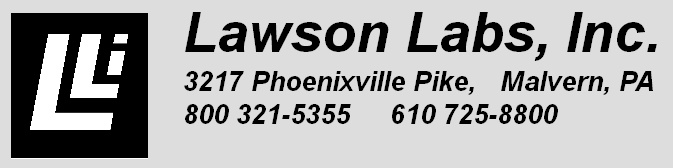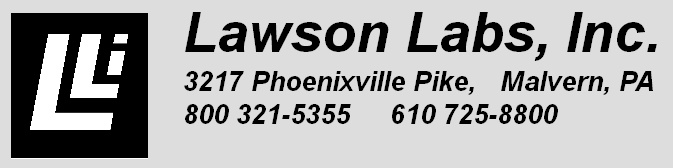The newest DLL is backward compatible. In other words, although new entry points are frequently
added to make the interface simpler, all the original entry points are still available. The links
that go to either the new DLL or old DLL, also contain the API for each one, although the DLL is
the same for each. The differences between the links is the sample applications which contain
source code for the software developer. The old DLL links will contain sample applications that
make use of only the old entry points, while the new DLL links will make use of the entry points
provided within a more recent DLL.
For example, although the API for the new DLL linked to further up this page makes no mention of
SP_SystemCalibration, it can be found by following the link to the old DLL - within the API
documentation provided there. If you'd like to do a system calibration, while using the new API,
you can initialize using the new API call, EX_Connect to connect, and then use
SP_SystemCalibration later to do a system calibration. It should be noted, in regard to this
particular function, that a system calibration is performed by the DLL during the call to EX_Connect
but you can still do it again anytime while not scanning. The best way to think about it all,
is that the newest functions are "wrappers" around the older functions. The DLL itself often uses
the older functions internally - combining many of them into a single function call preceded by
EX_.
For your convenience, below are links to the API for both the old and new DLL.
old API
new API
Please note that an old copy of the DLL will most likely be included within the applications referenced
by the "uses old DLL API" links. That DLL may not be compatible with the newest driver, so it's
recommended that you get both the
latest driver and DLL.
|
|